API access allows us to:
- Pull CPM data for domains where Signal is live, so you can see how these compare to your peers in the Signal Benchmarks dashboard.
- Provide analytics on how Signal Reload & Segments are performing.
- Detect specific line items types, order ID or ad units on the page and, based on your settings, exclude that inventory from reloading - allowing you to reload more selectively.
In this guide you can find all the steps on how to set up API access correctly. Please note that the process differs slightly depending on which Ad Manager version you use. We have included guides for both Google Ad Manager & Google Ad Manager 360.
Google Ad Manager - Small Business set up
Step 1 - Create a Role
In your Google Ad Manager account, create a new Role under the Admin section.
Admin > Access and Authorization > Roles.
Name the Role as “API Access User” for example.
Under “Trafficking and delivery” apply the following permissions:
- View all orders and line items
- View creatives
- View ad units, placements, mobile apps, key-values, and labels
- View my orders and line items
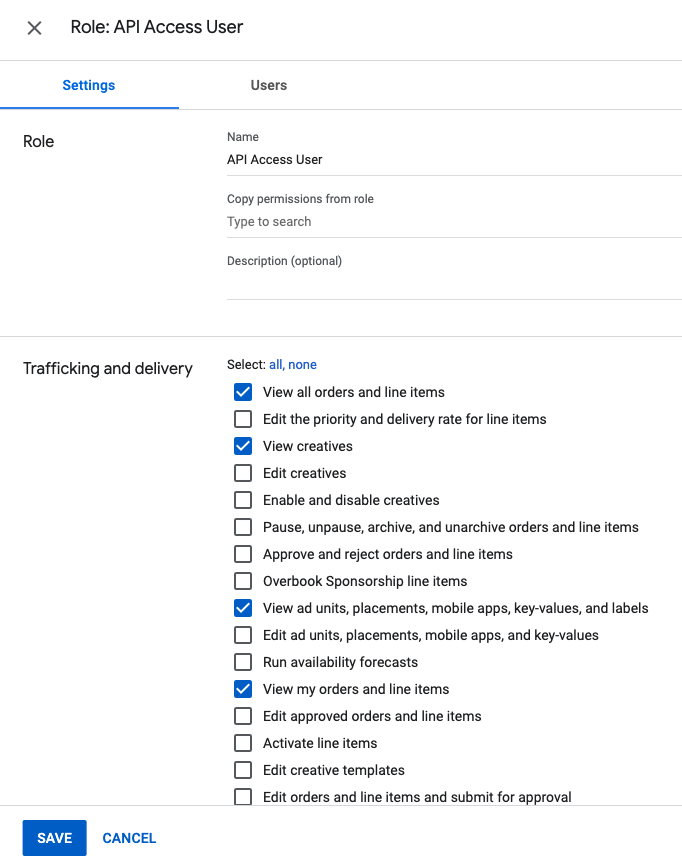
Under "Reporting" please apply the following permission:
GAM may then notify you of additional permissions that are required for "Create and view reports." Please select those too.
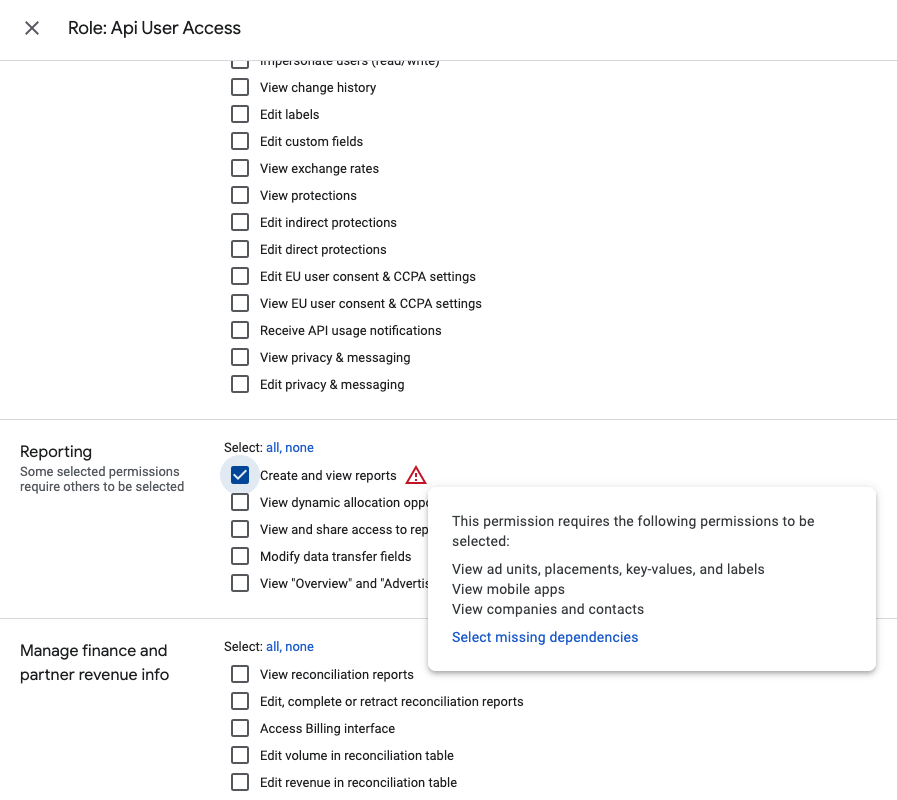
Step 2 - Create a Service Account User
Under Admin > Global Settings > Network Settings, click “Add A Service Account User”.
Just like in the screenshot below:
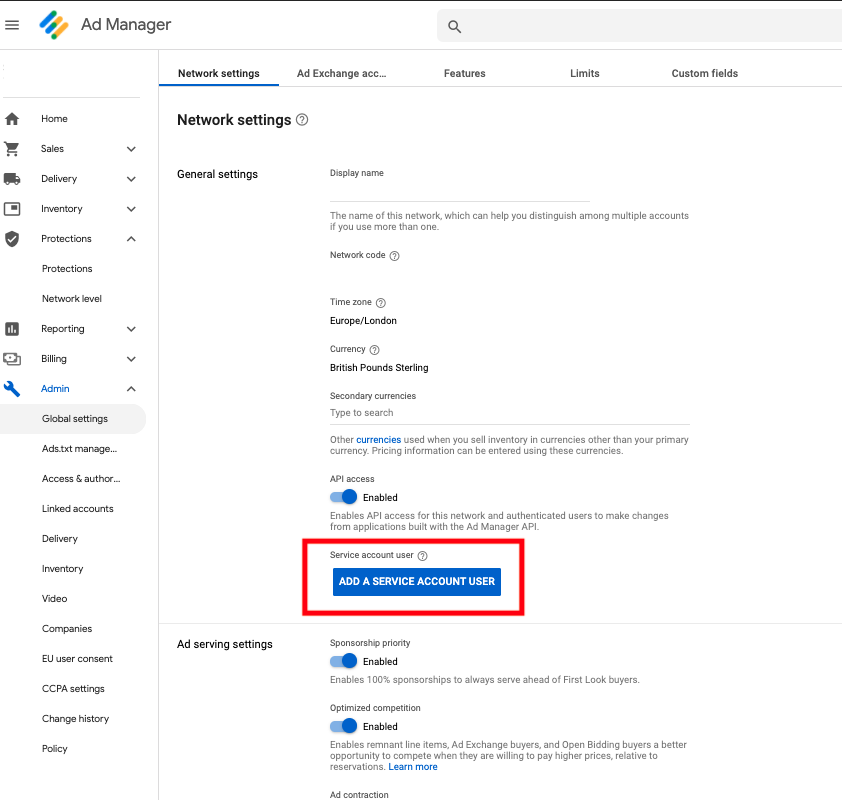
Name the new service account user as “sovrn-reload” for example, and use the following email address: service@onscroll-dfp-gateway.iam.gserviceaccount.com
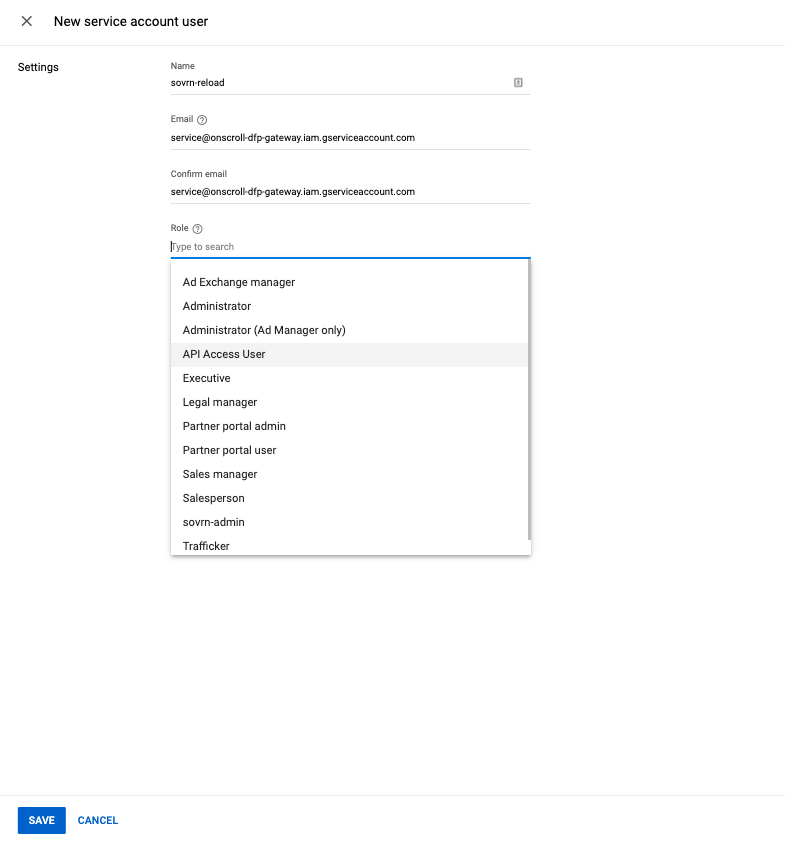
Add the Role created in the first step (so for example “API Access User”) and Save.
Google Ad Manager 360 - with Team feature enabled
Steps are a bit different if you are using a “Team” feature in your GAM account.
Step 1 - Set up Role
Enter a name just like above for Step 1 and name it for example “API User Access”. Make sure to check these boxes :
- View Creatives
- View ad Units
- Placements and key values
- View my orders and line-items
Then save.
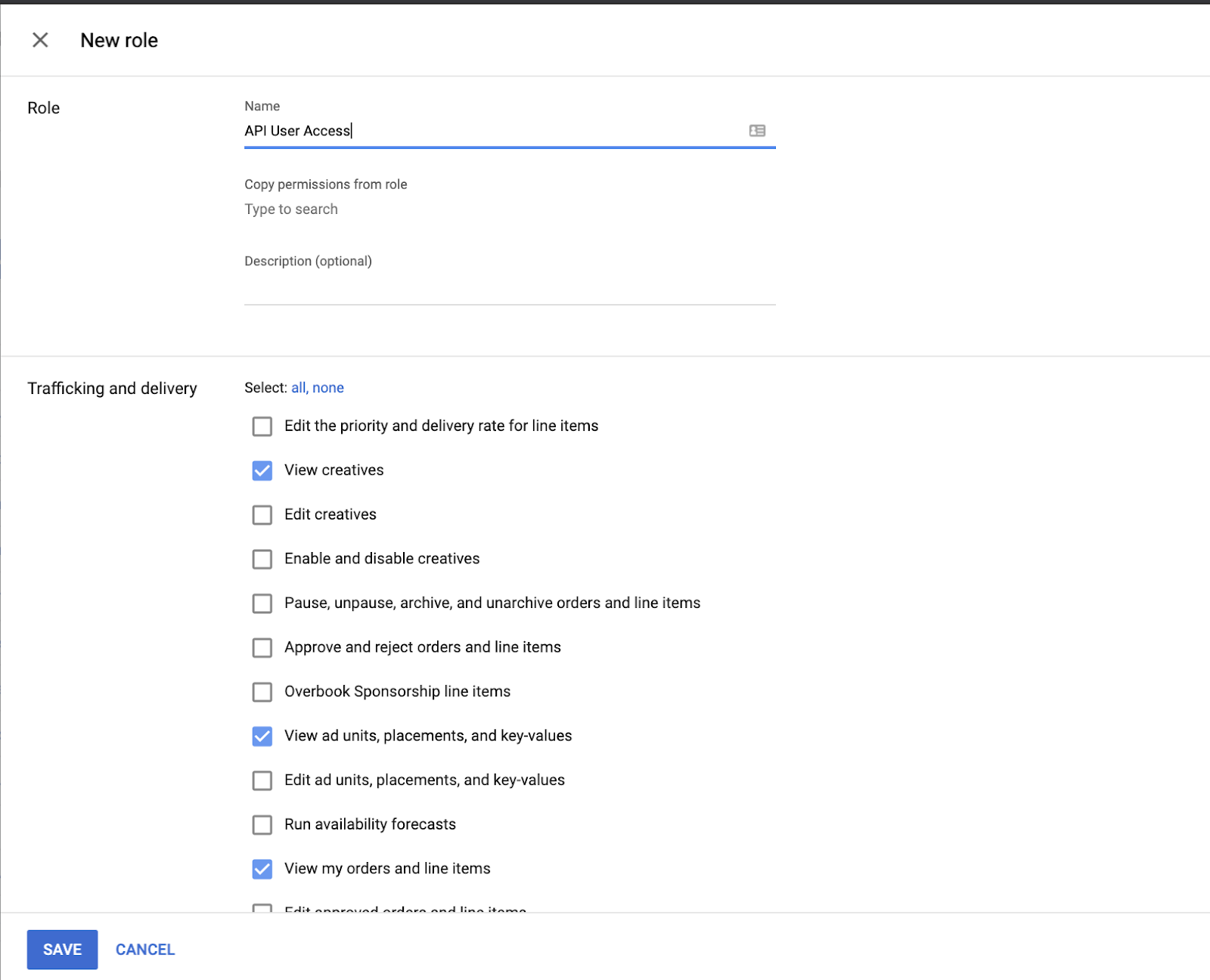
Under "Reporting" please apply the following permission:
GAM may then notify you of additional permissions that are required for "Create and view reports." Please select those too.
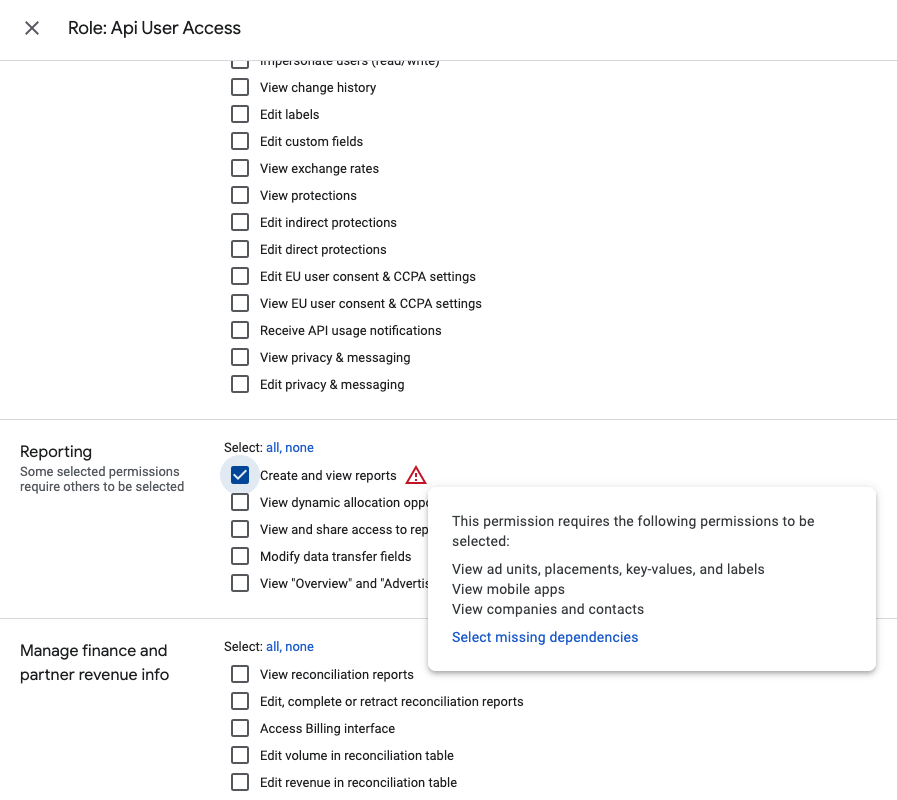
Step 2 - Create a Service Account User
Go to Admin > Global Settings > Network Settings and click “Add A Service Account User”.
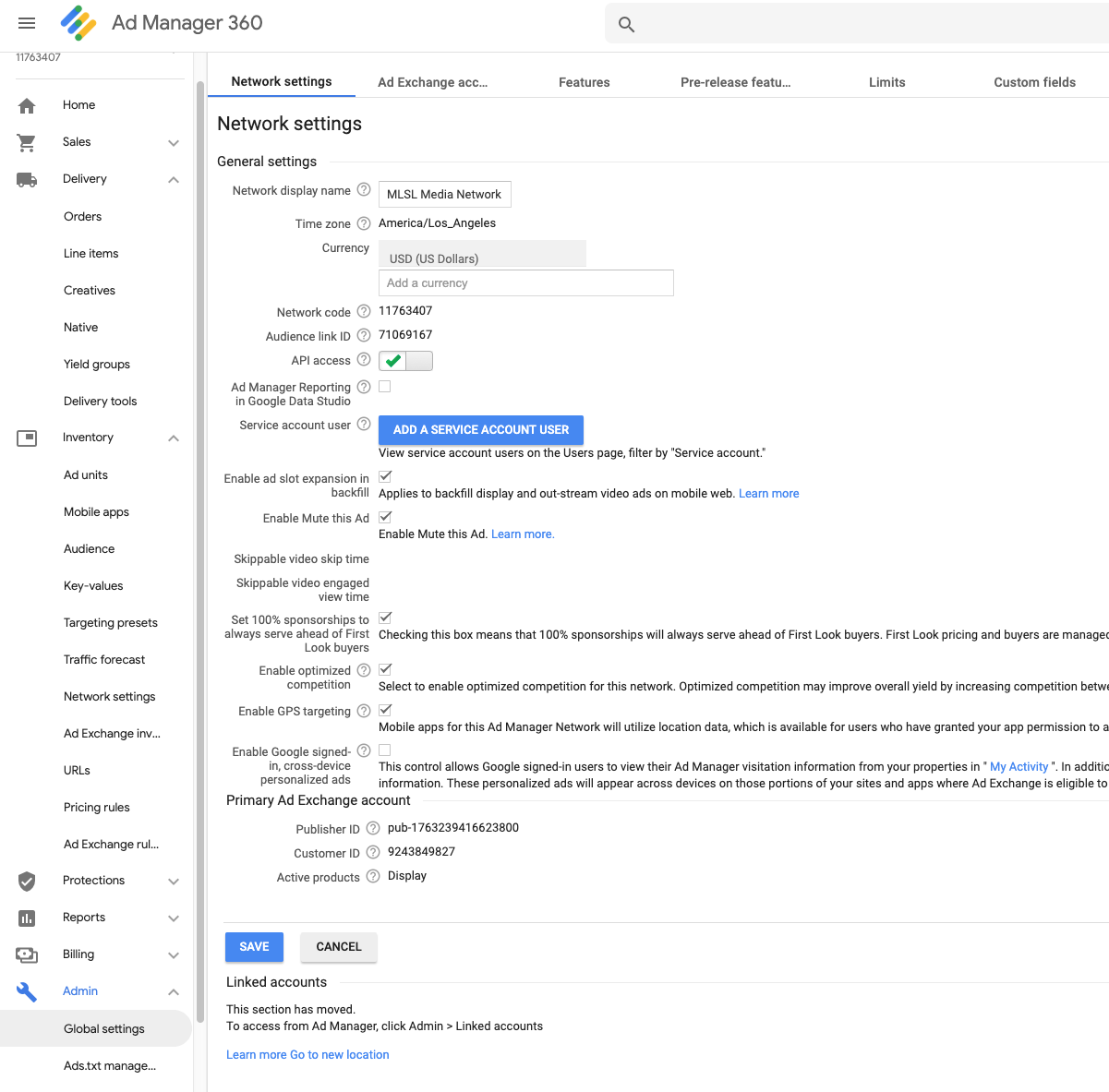
If “Teams” are enabled, when setting up the new service account user, ensure this new user has permission to view ‘All entities’. Make sure the box highlighted below is checked.

Don’t forget to reach out to Sovrn Support if you encounter any issues.



